Back in the dark ages of the internet (you know, maybe 10 or 15 years ago? 🙂 ), websites were often difficult and expensive to create and maintain. While tools existed to help manage the process, it wasn’t uncommon for website authors or designers to need to know arcane terminology, syntax, and coding to make even the most basic of changes or updates.
Those days are gone.
Enter the era of the Content Management System, or CMS. A CMS is, as its name implies, software that manages your content. A properly installed and configured CMS handles all the arcane technology behind the scenes and lets you focus on what you need to focus on: your content.
Don’t let the blogging craze fool you; “your content” can be blog posts, of course, but it can also be anything from articles to photographs to products for sale to just about anything else you can conceive of that you might want to post online.
Naturally, there are hundreds, if not thousands, content management systems in existence. I recommend you start with WordPress.
WordPress vs WordPress
Before we get too much further, though, I need to clarify one frequent source of confusion.
There are two WordPresses. 🙂
WordPress.com is a hosting service that uses the WordPress content management software. As I discussed in a previous article, you can choose to host your blog or website on wordpress.com, if you’re willing to live with its various and sundry limitations. It’s a solid and popular service. leonot.wordpress.com is an example of a site hosted on wordpress.com. For extra fees, you can host your own domain there as well.
And it’s not what I’m discussing here.
WordPress.org is the source for WordPress content management software. This is software that you actually install on any web host you want to use. In many cases, including that of our example site, askleoonbusiness.com (hosted at Bluehost), there’ll be a streamlined installation process. But what it’s installing is WordPress software that comes from WordPress.org.
That’s what I use myself, and will be what I discuss here. (If you want a more direct comparison, see: Self Hosted WordPress.org vs. Free WordPress.com [Infograph].)
Why WordPress?
I’ve heard that something like 20% of all websites on the internet are now powered by WordPress. That’s an impressive number.
Personally, I have over 20 sites running WordPress, ranging from this site – Ask Leo! On Business – to Ask Leo! itself, my store, the Ask Leo! Members-only site, my personal blog, and more. It’s incredibly flexible, and incredibly powerful. I even use it for single-page sites, like my online business card, because it makes maintaining that site so easy for me.
WordPress’s flexibility is one of the reasons I recommend it as your starting point. I suspect that your needs are as varied as my own, if not more so. The fact that WordPress can implement almost anything you might commonly consider makes it a valuable tool to have in your arsenal.
And since my basic approach for your ability to add value to the world is to produce valuable content, using WordPress is almost a no-brainer.
Also, if you need help, it’s easier to find information or experienced individuals to assist than it might be for any other CMS, because of WordPress’s popularity.
WordPress basics
Before we actually go forth and set up WordPress, I want to cover some of the basic concepts and issues to make it a little easier to understand.
As I said, WordPress is software that is installed on, and runs on, your web server – in other words, it’s part of what runs on your web host when people visit your website. Most web hosts offer WordPress support, and installation is often as easy as a single click or two.
I’m going to divide WordPress into three conceptual areas: themes, plugins, and content.
WordPress themes
A theme defines what your website looks like. Ask Leo! On Business has a specific theme – a slight modification of a commercially available theme – whereas Ask Leo! itself has a custom theme I designed specifically for that family of sites. Similarly, sites like HeroicStories.org or n7leo.com – both also running WordPress – use different themes to give them their visually distinct appearances.
Themes come from four primary sources:
- WordPress comes with around half-a-dozen default themes to choose from.
- There are free WordPress themes available.
- There are commercial WordPress themes you can purchase.
- You can have your own custom theme designed, as I did with Ask Leo!
Switching from one theme to another is conceptually also quite simple:
- Install the theme, if it’s not already installed.
- Activate the theme.
Do that, and *poof*, your website can have an entirely new look- and feel.
In practice, there’s a little more to it than that, since almost all themes have settings that can be altered to taste, and switching from one theme to another almost always involves making changes to some of those configurations.
WordPress plugins
Where themes define how your site looks, plugins define how your site behaves. In reality, there is a tremendous amount of overlap, but conceptually, that’s the intent.
As you might expect, WordPress does a lot right out of the box. But, as I’m sure you also expect, it doesn’t do everything everyone might want.
Plugins are additional software that you add to your WordPress installation to enable additional functionality.
And boy oh boy, are there a lot of them. The WordPress Plugin Directory currently lists over 42,000 of them! It’s not at all unusual to say, “I wish WordPress did X”, only to hear in response, “There’s a plugin for that”.
I’ll recommend some basic plugins in a future article, but to give you some idea, this installation of WordPress for Ask Leo! On Business has 12 plugins (for an assortment of reasons), and Ask Leo! itself has 21. A simple site like my one-page online business card has four.
Your content
A website is nothing without content, and that’s where you come in: creating and managing great content is where you’ll spend most of your time.
WordPress displays content in several different ways. Perhaps a better way to say it is that your content may have many different aspects that WordPress will manage for you. For example:
- Titles that show at the top of your pages.
- Excerpts or summaries displayed when linked to by search engines or social media.
- Images and other media, including “featured” images that may show when your content is shared.
- URLs – the actual links to your pages, important not only so people know what they’re clicking on, but also used by search engines and others to understand what your pages are about.
- Categories and tags associated with your content to help organize it and make it most find-able.
On top of that, plugins can expand the information kept for each bit of content you create, or can create entirely new types of content, such as products, as in the case of a Wordpress-based online store.
WordPress downsides
No CMS is perfect, and WordPress is no different.
Much like operating systems, CMS discussions often manifest deeply held, almost religious beliefs. Other CMSs have other strengths and weaknesses that all vary depending on exactly what you want to do, or, in some cases, who you’re going to have do it for you. WordPress, in my opinion, remains the most flexible for the most people, with more generally available resources than any other.
However, with great flexibility – the ability to be so many things to so many people – comes increased complexity. I want to set you up to be able to add value by generating content, but using WordPress to set up a simple one-page site that will never have additional content on it is probably overkill. There are simpler solutions.
In my mind, WordPress’s single biggest drawback is what I’ll call “the Windows effect”. Because Microsoft Windows is so incredibly popular, it’s the #1 target for hackers and malware authors. Write something that hacks Windows, and you’re able to hack millions of computers around the world.
Something similar is true for WordPress. Because it is so incredibly popular, WordPress is a common target for online hackers and spammers who try to compromise websites to turn them into spam-sending zombies, or worse.
As a result, the same “rule” that’s true for Windows is just as true for WordPress: keep it updated. WordPress, and popular plugins, are updated regularly, often to close security vulnerabilities. The most important thing you can do is to keep your WordPress installation as up-to-date as possible.
As it turns out, one of the very first plugins we’ll install will be all about improving WordPress security. And, of course, backing up.
And that’s next: installing and setting up WordPress on own domain, AskLeoOnBusiness.com.
Podcast: Download (Duration: 9:59 — 4.6MB)
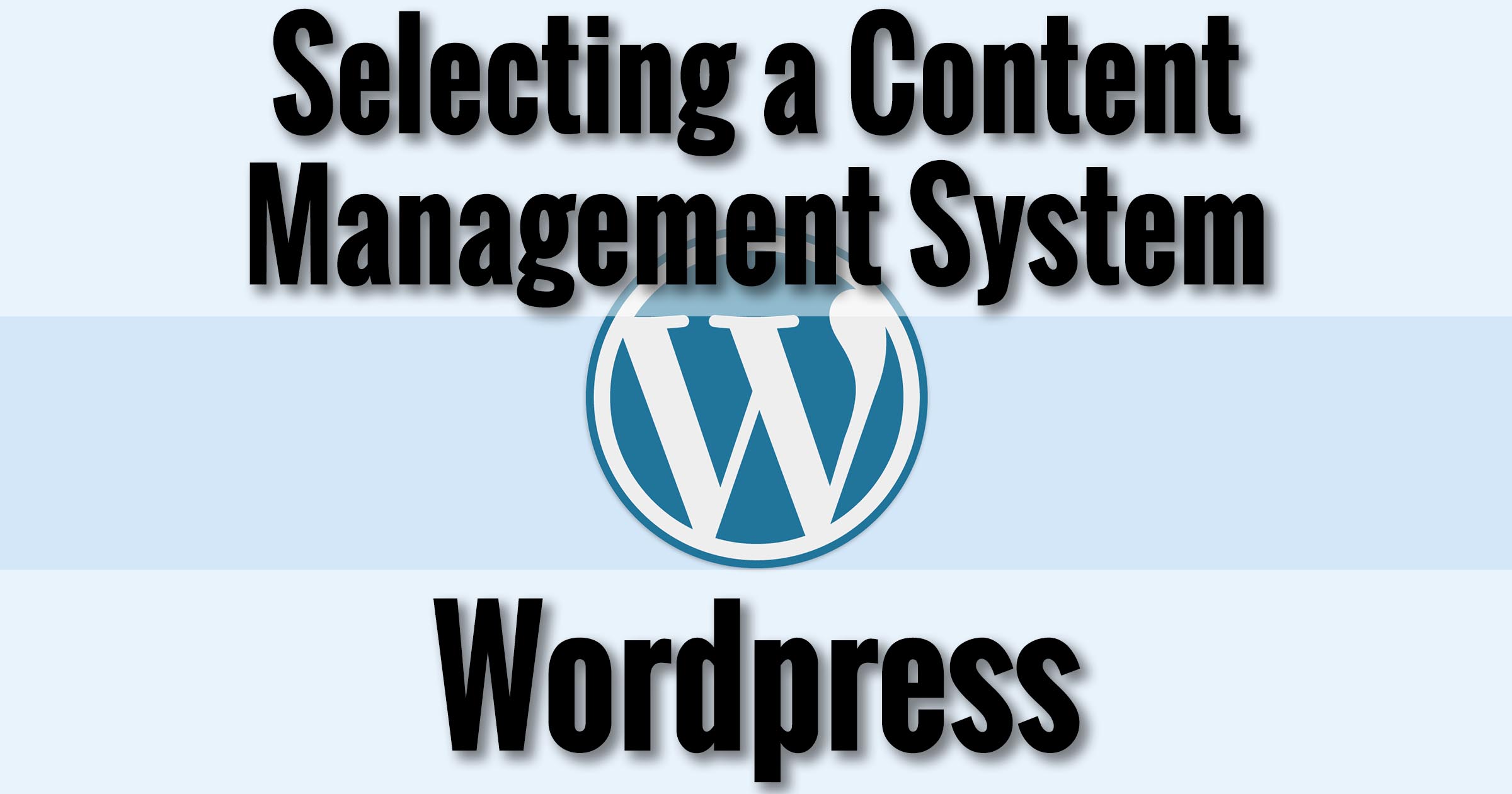
My website was built using Serif WebPlus 10 and I still make amendments using that program.
I use the site to advertise our B & B and Self-catering flats business. I used no templates and simply designed from scratch, much as in DTP.
Is there any benefit in transferring to WordPress; indeed is WordPress compatible ?
It’s compatible in the sense that you can build a web site from it, and with caveats you can probably copy/paste much of your content in it but … if you have something that works, I’m also a fan of “if it’s not broken, don’t fix it”. Until you come across a reason – something perhaps that you can’t easily do in your current setup, perhaps – then I can’t say I’d recommend a change.
Hi Leo,
My website will not be selling anything and so not making any money. As I will have to pay for WordPress is it still your recommendation for a non-profit making site?
Geoff Wright
WordPress is free. 🙂 (So, yes, the recommendation stands.)
Does WordPress allow Adsense advertising ?
WordPress the technology? Sure. Ask Leo! is WordPress based, and uses Adsense.
WordPress.com? Apparently not: https://en.support.wordpress.com/monetize-your-site/
Leo,
Do you use a particular WordPress theme that displays your user comments directly below your blog posts? Or, have you custom coded this yourself?
Either way, I would like to know how to accomplish this on the website I’m supporting, Burien Actors Theatre https://burienactorstheatre.org/blog. We’re using WordPress’s Twenty Ten theme, and it just displays that there are comments to a blog post and hyperlinks that count to display them on a new page. We think it would be more engaging to our audience to display their comments directly below our posts.
Lance Bowman
Comments are displayed on YOUR site immediately below the post on each posts own page. I don’t know of a way to get comments displayed on, say, the homepage of the blog.