Two common issues – and to be honest, frustrations – of many email hosting services are the limitations they place on email, and the poor quality of spam filters they provide.
Fortunately there’s a good, free, solution. In fact, it’s a solution I use myself every day.
Even though my email is on my own domain, and hosted on my own server, I use Gmail to handle it all. As a result:
- I get all the features and functionality of Gmail.
- I get the storage that Gmail includes for free (currently 15 gigabytes). This is far more than most hosting companies provide without extra payment.
- My email is filtered through Gmail’s spam filter, which is probably the best available as of this date.
Today, I’ll walk you through the process of setting up your Gmail account to process the email for your domain.
(As an aside: this technique will work with many other email providers as well; I just find Gmail the most powerful and the most useful. The concepts will, in general, apply to any email provider that supports remotely fetching email from another account using POP3, and has the ability to send email “as” a different email address.)
Gmail as your email client
Using Gmail – an email service itself – to access email from a completely different email account on a completely different email service can be confusing.
In a sense, we’re using Gmail not as an email service, but rather as an email client.
For example, consider using a desktop email program like Microsoft Office Outlook1 to access your email using POP3. Email you receive is downloaded to your computer and stored there. When sending email, you compose it using the desktop email program, and when you hit Send, it’s transmitted to your email provider, which passes it on to its final destination.
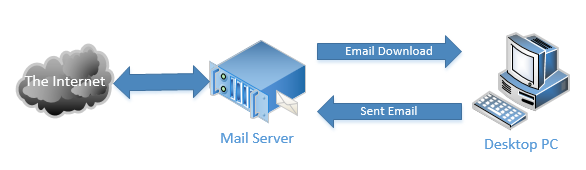
We’re simply going to use Gmail in place of the desktop email program.
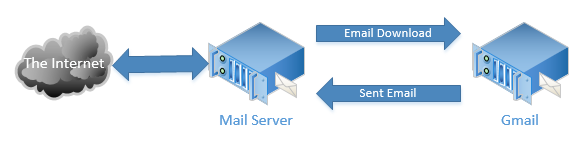
That’s quite literally all we’re doing.
Get Gmail
I’m going to start by assuming you have a Gmail account. If you don’t, create one now. Just go to Gmail.com and follow the steps to create an account. As with any online account, make sure to set up a strong password, and set up all the recovery information you can.
I just created one for the example I’ll be using here.
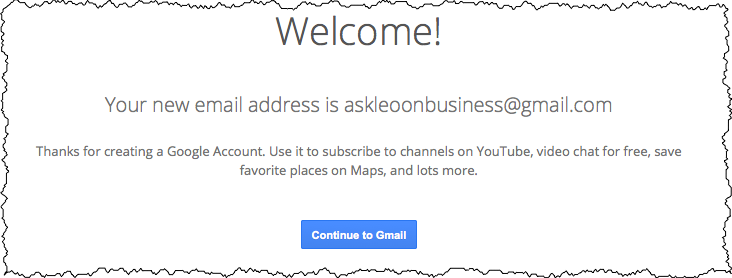
This brings up an important point.
I now have a new Gmail email address: askleoonbusiness@gmail.com.
I will never use it.
I will not send email using this email address, and I will not publicize this email address for anyone to send me email. Email actually sent directly to this email address will consist of three things only:
- Official email from Google relating to this account.
- Mistakes. (People mis-type an email address and type in mine instead. Or perhaps I accidentally publish the email address somewhere.)
- Spam.
I’m going to use this email account, however, to send and receive email from the email address we previously set up on my own domain: leo@askleoonbusiness.com.
By the way, the fact that both this email address and the Gmail email address happen to have “askleoonbusiness” in them is completely irrelevant. The Gmail address could be anything you’re able to get, because the people you exchange email with should never see it.2 They’ll only see your own domain’s email address.
In my case, that’s leo@askleoonbusiness.com. I’ll refer to this as our “public,” “official,” or “real” email address. The @gmail.com address is something we’ll only use to log in to Gmail.
Get your email through Gmail using POP3
The first thing to do is set up Gmail to fetch email from our webhost’s email server.
In Gmail, click on the gear icon, and then click on Settings.
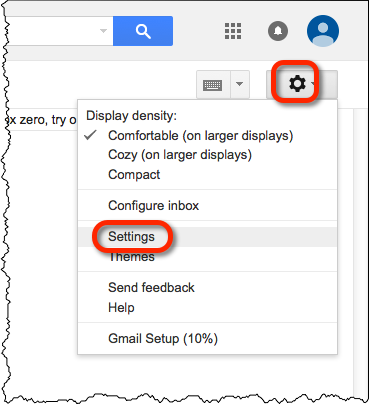
Click on the Accounts and Import tab, and look for the “Check mail from other accounts (using POP3):” section.
Click on Add a POP3 mail account you own.
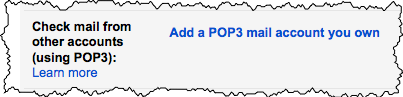
Enter the email address you created on your own domain, and click Next Step.
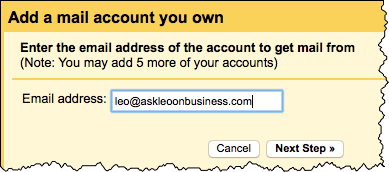
Enter the POP3 information information for your email address, as provided by your web host.
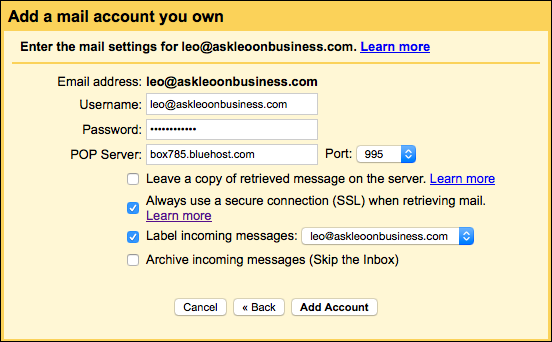
There are several options here as well:
- Leave a copy of retrieved messages on the server. This typically should not be set. Particularly if your web host has space limitations, as my example out at BlueHost does, you want your email to be deleted from your host after it’s been downloaded to Gmail.
- Always use a secure connection (SSL) when retrieving mail. This typically should be set. If your provider supports SSL connections, as most do, this prevents intermediaries from being able to see your unencrypted email.
- Label incoming messages: This is purely personal preference. Particularly if you access mail from several different accounts, this is a quick and easy way to see which account a message is associated with.
- Archive incoming messages (Skip the Inbox). When using Gmail as your primary interface for email, you do not want this. You want your incoming email to appear in your Inbox normally.
Click Add Account, and you’re done. Email sent to your email address on your domain will now automatically show up in your Gmail inbox.
How often does POP3 pick up?
When you use a traditional desktop email program, like Microsoft Office Outlook, you can configure that program to check for new email on a schedule – say every 15 minutes or so. Alternatively, you can hit a “Send/Receive” button (or similar command) to have the program check for new mail right away.
When picking up email using POP3, Gmail doesn’t quite work that way.
Gmail checks for new mail on its own schedule, which is not configurable. My understanding is that it’s dynamic based on how much email you get. The more email you get, the more often Gmail checks for new email. But that’s not really documented, and could change.
The Refresh button above your inbox may cause Gmail to check for new mail at your domain account.
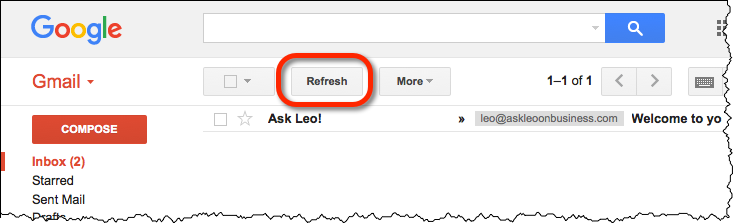
In my experience so far, it does, except that it often takes a couple of minutes before new messages appear.
Honestly, if the fact that there might be a few minutes before new email shows up is an issue for you, your expectations may be inaccurate. Email was never meant to be an immediate communications medium – it’s built to withstand delays of days, after all. If something is really that time sensitive, email might not be the right approach.
Configure “Send Mail As” to send through Gmail
Now that we can receive email, we need Gmail to be able to send “as” our public email address.
Click on the Accounts and Import tab, and look for the “Send mail as” section. Click on Add another email address you own to add the email address you want to be able to send from.

This specifies what appears in the “From:” field of email you send using this email address. It consists of two parts: the “Name:” or display name, and an email address. Enter those for the address you’ll be sending from.
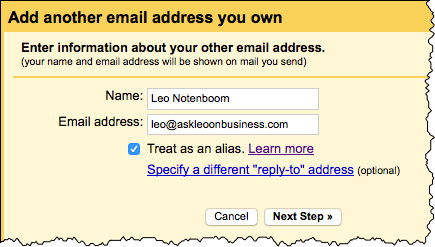
I’ll be completely honest and tell you that “Treat as an alias” is horribly confusing. Fortunately, it’s also not something that seems to make a great deal of difference. If we ever determine that it should change, we can change it later. Similarly, you can ignore ‘Specify a different “reply-to” address’.
Click Next Step. Enter the configuration information to allow Gmail to send email using your account.
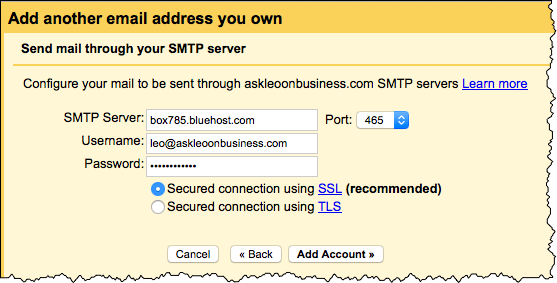
This is the SMTP information given by your web host. I’ve entered the server, username, password, and port information given to me by Bluehost when I created my askleoonbusiness.com email account earlier.
Click Add Account. Next, you’ll confirm that you indeed own the account that you’re attempting to “send as”. Gmail does this by emailing a message to that email address with a link you can click or a code that you can enter. I’ve chosen to enter the code (your code, of course, will be different). Click Verify.
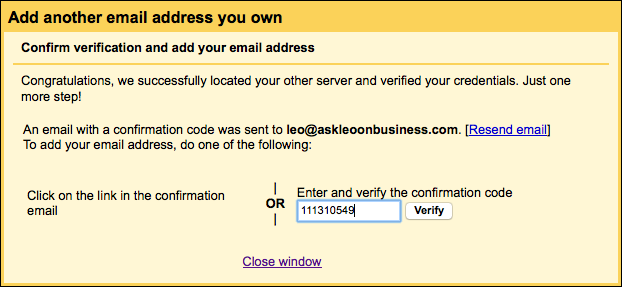
There’s one more setting we want to change before we call this done. Still in the “Send mail as” section of your Gmail settings, click on make default next to our newly added “Send mail as” email address.
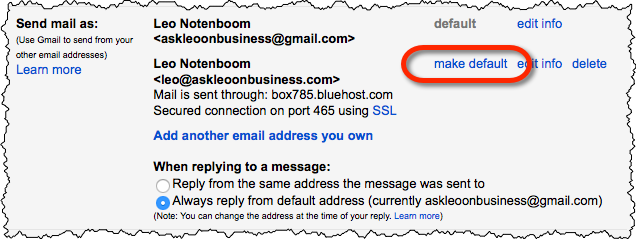
After doing so, whenever you reply to or compose a new message in Gmail, it will be sent as “From” your email address on your domain, and not the Gmail address.
From: Leo Notenboom <leo@askleoonbusiness.com>
You can now use Gmail to manage your email on your own domain.
Email on the web only: you could stop here
At this point, after setting up Gmail for your official email address, you could be done. In fact, unless you know differently, you are done. There’s nothing more that needs to happen.
However, besides having an awesome spam filter and a nifty web interface, Gmail is, of course, a full-featured email service. That means we can – if we want to – do a couple of additional things.
It’s beyond the scope of what I want to cover here, but if you like, you can:
- Access your email via your mobile device, by configuring that device to access your Gmail account. I do this.
- Configure your desktop email program to access your email via Gmail. Using IMAP, you can keep your desktop email and your on-the-web gmail.com email in sync.
- Back up your email. How? By configuring your desktop email to use IMAP to access your email, your email is copied onto your PC without affecting what’s otherwise stored in Gmail. You can continue to use the Gmail web interface, and/or your mobile device(s), as before. Of course, you can also use the desktop email program, if you like.
My Ask Leo! article How do I route my email through Gmail?3 goes into this in a bit more depth.
One note about spam
One of the reasons we’re using Gmail is because of its spam filter.
It’s awesome, but it’s not perfect.
You’ll occasionally want to check the spam folder for any false-positive errors. You can also help train Gmail’s spam filter by marking any spam you find in your inbox that Gmail fails to detect.
What’s the catch?
Aside from a little complexity in setting things up, I can’t really find one.
I suppose you could point out that by routing your email through Gmail you’re allowing Google to “see” it, but that would be the case if you were using a Gmail email address directly as well, so I’m not particularly concerned about that.
All in all, I find it a very powerful email interface and a useful way to control spam.
Footnotes
1: I keep referring to Outlook as “Microsoft Office Outlook” to differentiate it from from the outlook.com email service. The two are completely unrelated, yet people often casually refer to either as “Outlook”. I’m talking about the desktop email program here.
2: That doesn’t mean that they can’t see it, so don’t make it something unprofessional or potentially embarrassing. The Gmail address used for what I’m laying out here will be included in the email headers that you normally don’t see, so it’s quite discoverable.
3: That article was used as a starting point for this one. 🙂
Podcast: Download (Duration: 11:22 — 10.4MB)
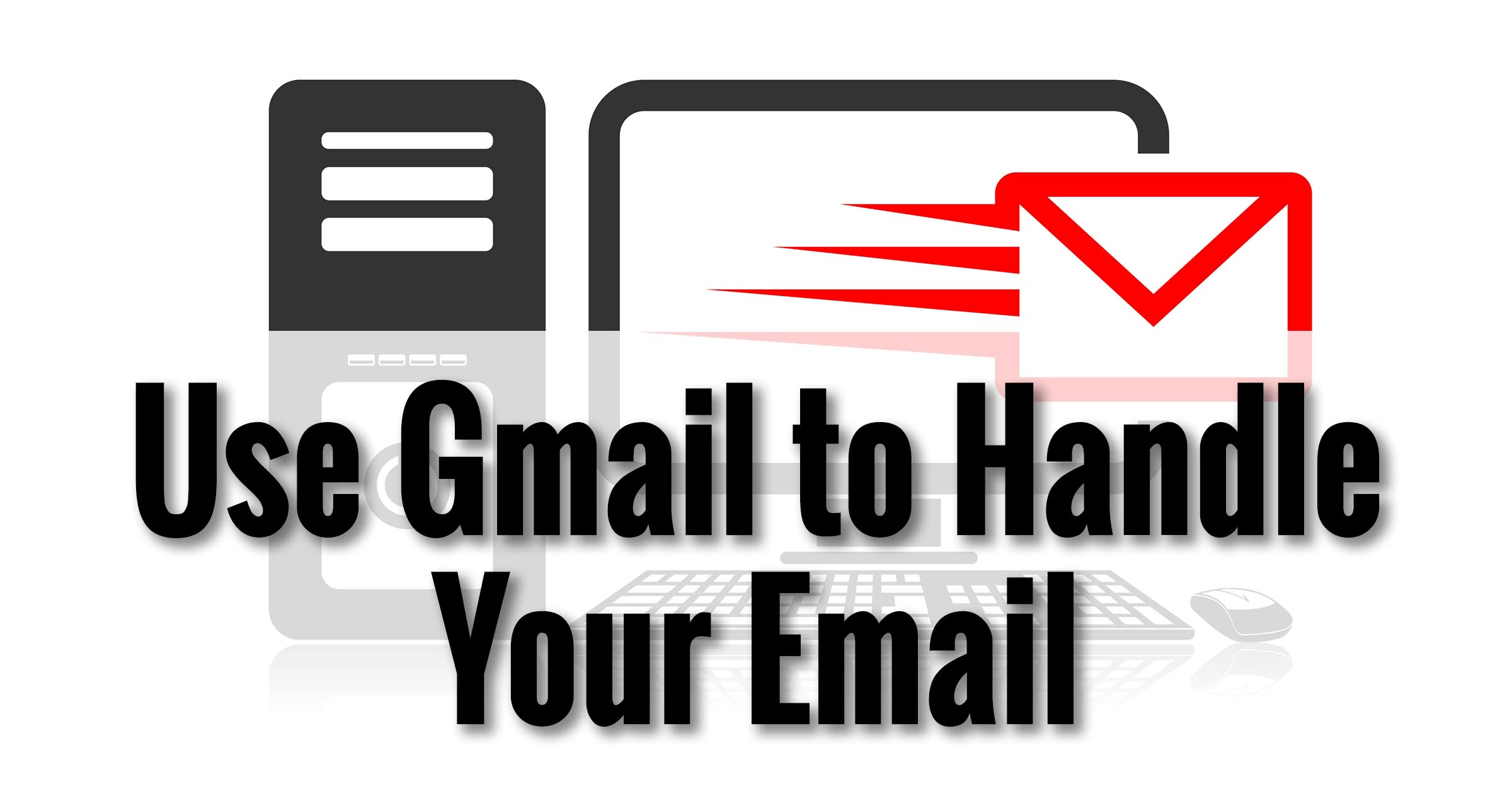
Leo, very interesting article. Am I correct in assuming that to make this all work as you described, I need to use an email client such as Outlook or Live mail or some other such client? That is the only way that I can see that sending email would work as the purchased domain address. I guess what I am asking is whether I could still use the gmail web interface and still get my sent emails to show up as coming from my abc@purchaseddomain.com?
Also, would your scenario also work using outlook.com as my email service? I like the way the outlook.com interface works over the gmail.com interface.
You do not need to use an additional email client. I use the Gmail web interface to manage all my askleo.com email, as well as this example askleoonbusiness.com email. (And my personal email, and my other business email, and, and, and…)
As the article mentions, in concept you could use any email service that supports both POP3 pickup, AND the ability to “Send As” another email address. I’m not certain off the top of my head if Outlook.com meets both those requirements.
Great article Leo. I have actually been using this for a few years now. I do use Microsoft Outlook on my desktop but needed to get mail on my phone so I set up the Gmail account. I monitor a number of email addresses and put them all through Gmail so I can track them all wherever I am. Another way to have Gmail on your computer is to use a program such as Mail Store home to back up from Gmail to a folder on the desktop. By doing that and then doing regular backups, as you always recommend, I have been able to keep some important emails that are 15 years old. Keep up the good work. Always educational reading your material.
I have Thunderbird configured on my desktop machine and run it roughly once a week to backup all my Gmail-based email as well. This also works very well.
Great article – I use Gmail to run three different domains – the nature of my businesses means I have a number of different domains.
I have two distinct limitations:
1) I cannot get enough domains into my accounts. Sure, I can actually add some but there’s an issue of practicality. I could have several and log in and out – but that’s a different set of problems and requires me to check a few times daily. Currently I use two different browsers so I can have both accounts visible as needed and respond quickly.
2) If I add a second domain to one of my accounts – which I’ve done – it can be useful to receive stuff, but if when replying be careful about making sure you use the right domain and email address.
I’m not totally sure if there’s a fix for this other than logging in and out but I’d be interested in your comments.
(As a footnote really enjoying this aboutbusiness side of your support Leo)
I have two Gmail accounts that I use all day long. Gmail allows you now to login to each in a separate tab of the same browser. Click on your icon in the upper right, and click “Add account” – that opens another login window in another tab and *poof* – you can login to a completely different Gmail account in the same browser. I’ve done as many as four at once.
Each of my two primary Gmail accounts handles email for multiple domains. I have “reply to the address it was sent to” checked which covered 99% of all cases for sending from the correct address. Yeah, the rest I have to remember. 🙂 I have something like 5 addresses in one account, and 10 in the other. Works well for me.
Really useful info! This I didn’t know. Thanks Leo!
Leo, we use AOL for email and have for years and have 7 screen names (addresses) . Also we have purchased a domain name but at present haven’t looked into starting a web site, but need to soon. Our big concern is to start using our domain name asap for email. We have so much data stored in AOL folders so really need to stay with AOL for that reason.
My question is are you going so instruct us how to use existing AOL email but have the extension read as @mydomain.com instead of @AOL.COM
Also when a vendor or customer sends us email , will they use @AOL.COM or @mydomain.com
Thank you Leo
What you WANT is vendors to never know that AOL even exists. They use your domain, exclusively, and you send “as” your domain, exclusively.
I’m not up on what services AOL email can provide which is why I say in the article above that ANY service that can a) perform POP3 fetch, and b) allow you to send “as” a different domain can be used as I’ve outlined here for Gmail. You might want to check with AOL support to see if they support those two features.
Wow! Thanks for such a great series! You’ve really opened my eyes to lots of neat possibilities.
Dear Leo,
I really appreciate the information you produce and as a website owner, I’ll be checking out your Gmail ideas. The snag is, when I try to read your biz.askleo website, a ‘sticky’ appears with the Facebook, Google etc links, and obscures the view. Your ‘like’ links are in the way a I really, really don’t like them. Surely there’s a way round this?
Best,
Barry
If you mean the left-hand slide-out, then yes – move your mouse over it, and a little double-arrow will appear below it. Click on that and it’ll slide out of the way.
Hello !
I like your articles a lot. I would just like to say one thing to your remark “what’s the catch ?”. Google is a great company, with great products, in which they (and their share holders) have poured millions or billions of dollars, and which “they give away for free”. Gmail, with its 15 GB per account, is such an example. Free, great interface, practical, top notch service. Paid by benevolent share holders. Really ? This is not Richard Stallman or another utopist writing free software on his Saturday afternoon. This is piles and piles of hardware, software engineering, and server time, out of the pockets of share holders, given away to you for free, so that you can set up, totally for free, your business e-mail. What’s the catch ?
The catch is of course that the product that Google sells for a lot of money, not giving it away at all for free, is your data (mined, analyzed, charted, socialiwebbed, mindmapped,…). This is so lucrative, that after all this giving away for free, Google and their shareholders still make a lot of money.
So I would think twice before putting all that juicy information about my company that is included in the pack of e-mail communication, internal and external, in their hands on a platter. The competition can just buy the perfect analysis from Google, paying for your e-mail storage. Unless you have no competitors. Alive 🙂
As you can imagine, this is not something I worry about. Nor do I feel it’s cost me a single customer, or given my competitors any kind of advantage over me. Put the way I usually put it, I, as an individual, am just not that interesting. Used in aggregate (i.e. the data of millions analyzed for trends), the data is indeed valuable.
I don’t mean this to be snippy or rude, but if this is how you feel then you should probably step away from the internet and never, ever, use a mobile device of any sort. This type of data collection is everywhere. It is, indeed, what keeps free services free. If that’s not a cost you’re willing to pay, or are too concerned about its abuse, then the only solution I’m aware of is to step away from it all, completely. Sorry.
As an individual, I fully agree with you. But I understood you were giving this advice to businesses to have their business e-mail mastered by gmail. If you’re a plumber or a bakery, I wouldn’t be too worried either. But if you are, say, a 50 employee high-tech company in a niche market in the Amsterdam region providing, I don’t know, custom solutions to quad copter imaging treatment, I can imagine that a competitor in the same market buying a very specific study with Google about the statistics of prices, international relationships and time schedules of all Amsterdam-area companies working with quad copter imaging might learn a lot about you if this study is based upon the full analysis of all your e-mail, no ?
Wouldn’t it be a bit embarrassing to you for them to get an idea of your latest offer for the Chinese government for its global surveillance in Tibet, say ? And them smearing this out in the newspapers ? And once you’re fending off all the journalistic harassment, the others get away with a somewhat better deal for the Chinese ?
Or am I too paranoid ? 🙂
All I can really say is that this isn’t something I would worry about.
Landrover Jaguar don’t seem to think it’s an issue
Hi Leo,
Can the steps in your article work for a hotmail.com, live.com or yahoo.com email address? If yes, what are the settings?
(e.g. if lets say leo@askleoonbusiness.com is {something}@hotmail.com, {something}@live.com or {something}@yahoo.com)
For example using askleoonbusiness@gmail.com to handle other free email providers email.
Thanks
It’s unclear exactly which aspect you’re discussing, but both are pretty easy:
1) If you’re trying to view your Outlook.com-based email (for example) in Gmail, then yes – you would connect up Gmail exactly like the article outlines, except that instead of using your domain’s POP3 and SMTP settings, you would use those of Outlook.com. You can do this with any provider that supports POP3 and SMTP – which is, basically, any provider. 🙂
2) If you’re trying to view your domain-based email using Outlook.com (for example), then you would need to see if Outlook.com supports fetching email from another account using SMTP, and the ability to send “as” your domain’s email address. I think the answer for Outlook.com is yes to both, but I’ve not done it personally. The answer for other providers (like Yahoo or others) may vary.
And for the record to be clear: “live.com”, “hotmail.com”, “msn.com” … those are all handled by “outlook.com” these days.
Hi Leo,
Great Advice!
Do you know how to view mail from different accounts separately on the desktop Gmail version as one is able to do on the Android.
I.e. in the desktop version mail from the Gmail account and the POP3 added accounts are all viewed in the same primary tab, but I’d like to switch between accounts added to the Gmail account and view them separetely.
Thanks,
Nic
Actually I do not, that’s a good point.
My solution is to have the POP3 pick-up apply a label specific to each account it’s fetching. That way looking at the email from one account is just looking at the email with that label.
Hi,
We currently use the system you are describing above. We have our gmail addresses fetch email sent to our domain email, and also are able to send via gmail using our domain email.
The issue we are having is there are significant delays (several hours) for gmail to fetch mail. We go into settings and manually “check mail”. You mentioned in your article that email is meant for delays, however we work remotely, send a lot of attachments, etc that email is crucial to our business and we need minimum of 5 min delays. How is that possible?
Also since most of us work remotely, some of us check emails via iPhone. How would we be able to “push” gmail to check our domain mail more often? Should a different solution be better for us?
What documentation I’ve found indicates that Gmail adjusts its checking frequency based on how much email you get. The more you get the more frequently it checks.
On the web site hitting Refresh does seem to cause it to check immediately (though the results usually take a few seconds to appear). The same is true on my Android – a swipe down in the message list seems to cause it to check right away.
I know of no way to control that further. If immediate file transfer is necessary, and you have a fixed set of known participants, you might look into group message applications like GroupMe, Slack or others that support both instant messaging capabilities as well as file transfer and mobile use. If this is random (i.e. random people can send you files via email, and you still need them quickly) you may need to set up a different email address that, instead of being picked up with POP3 does some kind of forward to your Gmail address, and then hope that that never becomes a source of spam in Gmail’s eyes.
Honestly, attachments in email are such a common flag for spam I’d investigate other ways to get the files to you – perhaps an upload function on your web site.
Hi Leo,
I’m a recent subscriber to your great articles and am finding them very helpful. Have you covered the difference between POP and IMAP? I have set up Gmail to work with Outlook on my desktop, but am finding it much slower than when I work on my other account which is provided by my service provider. For example, when opening or deleting emails in Outlook that are on my Gmail account, there is a significant delay, whereas with my service providers account, it is near instantaneous. (My initial thoughts are that with my Gmail account, it is continuously synchronizing with Gmail over the internet, whereas in the other case, the emails are on my Desktop). Is there a “fix” for this?
Thanks,
Allen
Here’s a good overview of IMAP: https://askleo.com/what_is_imap_and_how_can_it_help_me_manage_my_email/
And yes, IMAP will want to keep things synchronized over the internet. It’s not “broken”, so there’s no “fix” – that’s how it works. 🙂
Leo;
Thanks !
Hi Leo,
Thank you for another good article and very helpful information.
My plan/intention to follow your suggestion and change from my ISP (Verizon) to Gmail for my personal email was hastened out of necessity when they informed me that they were doing away with my 25 GB of free cloud storage. Even though I don’t have an active web site, I have maintained my Bluehost account for my business email. As with my ISP, setting this up on my computers (using MS Outlook 2007) was pretty simple. By utilizing “Rules and Alerts,” I receive all my business emails in my “Carl” folder and personal emails in my Inbox.
My problem is that I have been unable to create a similar scenario on my Android. I used to receive my personal email notices on the “Email” icon and Gmail separately. Now, I receive both business and personal in the Gmail account. The best “solution” I have been able to come up with is toggling back and forth in that account on my phone. I recall that you have mentioned that you have a lot more than two accounts and have to believe that there is a better way to accomplish this than the way I am doing it.
Thanks again for all that you do!
Carl
Part of it, I think, is the lameness of most Android mail apps – at least the default one. I do this, however, by using only the Gmail app. It’s possible to set it up just like the desktop web page so that you can send from any email address. Labels are a great help in keeping it all organized.
Thank you for your speedy reply!
I have only rarely used my Gmail up until now as my mail accounts through Bluehost and my ISP served my needs. I plan to continue using MS Outlook on my computers and would appreciate any suggestions you may have about where/how to get started and learn more about the Gmail app and labels. Am I to understand that I would be able to assign a label to each email account and then be able to manage/view them in one place?
Effectively, yes. When you configure Gmail to fetch your email for you you can have it automatically label the account the email came from. Replies will also automatically be sent using your email address associated with the account. (Though you can manually select another if you like.) Now, I do all this within the Gmail web interface, but it should also work within any IMAP supporting client. The labels will all appear as separate folders.
We are using POP 3. I hope it will work with it as well.
Thank you for all your help. I also thank you for sharing your experience with your Samsung Note 7. I kept my Note 3 when they recalled the 7 and am making the change to the Pixel because I tend to follow your lead. (Probably how I ended up with Bluehost as well!!) 🙂